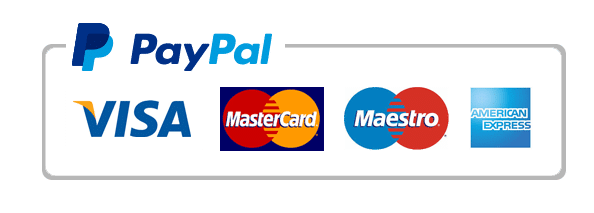
How to Pay on [AUTOSOFTS]
At autosofts, we strive to make your shopping experience smooth and secure. Here’s a step-by-step guide on how to pay for your purchases using PayPal and credit cards.
1. Shopping on Our Website
- Browse Products: Explore our range of digital products by navigating through our categories or using the search bar.
- Add to Cart: When you find a product you want, click the “Add to Cart” button. You can continue shopping or proceed to checkout.
2. Proceed to Checkout
- View Cart: Click on the cart icon in the top right corner of the page.
- Checkout: Review your selected items, and click the “Proceed to Checkout” button.
3. Enter Billing Information
- Account Creation: If you have an account, log in. If not, you can check out as a guest or create an account.
- Billing Details: Fill in your billing information, including:
- Name
- Email address
- Address
- Phone number
4. Select Payment Method
On the checkout page, you will see different payment options:
A. PayPal
- Choose PayPal: Select the PayPal option.
- Redirect to PayPal: Click the “Place Order” button. You will be redirected to the PayPal site.
- Log in to PayPal: Enter your PayPal credentials (email and password) and log in.
- Review Payment: Confirm the payment details and click “Pay Now.”
- Return to Website: After the transaction, you’ll be redirected back to our site. You’ll see an order confirmation page.
B. Credit Card (via PayPal)
- Choose Credit Card: Select the credit card payment option.
- Enter Card Details: Fill in your credit card information:
- Card number
- Expiration date
- CVV (3-digit code on the back of your card)
- Billing address (if different from the one you entered earlier)
- Review Your Order: Ensure all details are correct, then click the “Place Order” button.
- Confirmation: You’ll receive an order confirmation on our site, and a confirmation email will be sent to you.
5. After Payment
- Order Confirmation: You will see an order confirmation page with your order number and details.
- Email Receipt: You will receive an email confirmation of your order, which includes a summary of your purchase and payment.
6. Need Help?
If you encounter any issues during the payment process or have questions about your order, please feel free to contact our customer support:
- Email: [autosofts@autosofts.org]
- Phone: [00968-96255132]
Thank you for shopping at autosofts! We appreciate your business and are here to assist you.
